Wednesday, December 22, 2010
How do I show hidden files with FTP Clients?
In Dreamweaver
Dreamweaver won't display hidden files in Site View. You can either use another FTP program or you can use your filemanager.
In Filemanager
Step 1: Go to www.yoursite.com/fileman/fileman.cgi?
Step 2: Select the 'web' folder
Step 3: Select Preferences from the tools menu.
Step 4: Tick the 'File Display' -' Do you want to show hidden files?' checkbox (NB: The directory will refresh showing the hidden files.)
Step 5: You can then delete / copy / move the file using the Commands menu.
In CuteFTP
How To do:
- site manager
- right click the site
- properties (option)
- actions (tab)
- filter ... (button)
- tick enable server site filtering (checkbox)
- set the remote filter to "-a" (textbox) WITHOUT the quotes
- OK
- OK or Connect
In WSFTP
Right click on the connection before logging on, select "properties", then select the "startup" tab. On this screen you shall see a box that says "Remote file mask". In this box place "-al", then log in.
In Fetch
Step 1: Open the Preferences.
Step 2: Click on the 'Misc' tab
Step 3: Click on the 'Obscure Options' popup menu.
Step 4: Check the 'Send LIST -al to UNIX servers'
In BBEdit
Click the checkbox that says 'Show Files Starting with "."'
In Transmit
Step 1: Open the Preferences.
Step 2: Click on 'Files' in the Toolbar.
Step 3: Check the box that says 'Show all Hidden Files."
In FTP Voyager
Step 1: Select a profile in the FTP Site Profile Manager.
Step 2: Click on the 'Advanced' button.
Step 3: Select the category 'Connection'.
Step 4: Enter "-la" in the Extra LIST Parameter.
In SecureFX
Step 1: Right click on the connection before logging on.
Step 2: Select "properties".
Step 3: Select Category > Options > FTP.
Step 4: On this screen you shall see a box that says "Directory Listing Options". Select the option "All entries", then log in.
In LeechFTP
Step 1: Run Leech FTP
Step 2: Select "File", "Options"
Step 3: Select "Transfers" tab
Step 4: In the "List Command" box enter "LIST-a" (no quotes)
Step 5: Click "Accept"
Step 6: Log in and view directory, all is well.
In IE:
Login to your ftp site
In the menu bar, click Tools -> Folder Options
Click tab "View"
Under Files and Folders is a section called "Hidden Files and Folders"
Click "Show hidden files and folders"
AceFTP:
Step 1: Go to the site profiles manager (Ctrl+W)
Step 2: Go to the properties of the site (left click -> properties, or select and Alt+Enter)
Step 3: Click on "Folders" in this list on the left
Step 4: Under "Folder Listing Command:", select the "Use custom value:" radio button and type "LIST -al" into the dropdown menu immediately below.
Step 5: Click "OK"
In FileZilla:
Edit -> Settings -> Remote file list
Be sure that "Always show hidden files" is checked.
In fireFTP
Step 1: Run fireFTP
Step 2: Select Preferences (Alt+R)
Step 3: Select the "General" tab
Step 4: Select "Show Hidden FIles"
Step 5: Click "OK"
Thursday, October 21, 2010
Compare the tracking of document.referrer between the browsers
Link Click:
- Firefox: Yes
- Chrome: Yes
- IE: Yes
- Firefox and Chrome: Yes
- IE: No
Sunday, September 12, 2010
How to change the Remote Desktop port
1. Start Registry Editor (by default, this is located at c:\windows\regedit.exe).
2.Go to the following registry key:
HKEY_LOCAL_MACHINE\
System\CurrentControlSet\Control\TerminalServer\WinStations\RDP-Tcp
3. Open the PortNumber subkey.
4. Pick the Decimal Base option.
5. Enter the new port number, and then click OK.
Does Remote Desktop send traffic over any other ports?
Primary remote desktop traffic will go over the one port defined above. If sound is enabled, streaming will be attempted over UDP directly. If this connection can't be made, Remote Desktop will stream sound over a virtual channel via the main remote desktop port.
No other ports are used.
Quit Registry Editor and restart your computer.
Make sure the firewall has the new port opened!
(If you do not set access enabled for that specific new port, you wont be able to have access via remote computer)
How to connect to a non-standard remote desktop port
To connect to a different port than the default 3389 RDP port, specify the port using one of the following formats:
*
example: computer:23389
*
example: 192.168.1.1:23389
Thursday, August 26, 2010
How do i get ajaxuploader to work with IIS7
IIS 7.0 Integrated mode
<configuration>
<system.webServer>
<modules>
<add name="CuteWebUI.UploadModule" type="CuteWebUI.UploadModule,CuteWebUI.AjaxUploader"/>
</modules>
</system.webServer>
</configuration>
Thursday, June 10, 2010
How to choose the right web page title
The title of a web page is the text that is written between the <TITLE> and </TITLE> tag in the HTML code of a web page. If you write the right text between these tags, your web site can get more targeted visitors.
Why are web page titles so important for your web site success?
The titles of your web pages are important for search engines
To many search engine spiders the title of a web page is more important than other web page elements. If your web page title contains your most important keywords, it's likely that the web page will have a good search engine ranking for these keywords.
The titles of your web pages are important for web surfers
The title of your web site is the first thing web surfers will see from your web site. Many search engines display the title of a web page as the main link to a web site in the search engine result pages.
In addition, the web page title is used when a web surfers bookmarks your web site.
While most search engines don't allow you to influence the description of your web site, the title of your web site is often listed without any changes.
What does this mean to you?
It's important that your web pages have compelling titles that are compelling to web surfers and that contain your most important keywords.
For example, if you have a sports shoe shop in London, don't use this title tag:
Welcome to Smith & Son
People probably won't click on that link because they don't know who you are. That web page title doesn't look very attractive to the average surfer. Better use this title:
Buy sneakers and sports shoes at competitive prices in our shop in London. Nike, Adidas, Reebok and all other major sports shoe brands.
Why is the second title better than the first one?
The second title has many advantages over the first title.
The second title contains keywords that are important for a sports shoe business: sports shoes, sports shoe, sneakers and several brand names.
The inclusion of these words in the title increase the change of good search engine rankings for these keywords.
The second title informs web surfers about the purpose of the web site and it gives them a reason to click: Buy sneakers and sports shoes at competitive prices.
The second title includes geographical information: ...in our shop in London. People who live in Chicago are probably not interested in a shop that's based in London.
The inclusion of "London" in the web page title allows people to quickly find out if it's worth to visit the web site. In addition, it's more likely that the web site will be found for a search term such as "shoe shop London".
Good web page titles can help you to increase your search engine rankings and to get more people to click on your link.
How often should you submit your web site?
The frequency of your search engine submission is not important
When you submit your web site URL to a search engines, you basically ask the search engine spiders to visit your web site and to evaluate it. If the search engine spiders cannot find anything useful on your site, they won't list your web site. It doesn't make sense to submit your web site again and again if it isn't search engine ready.
Search engines must be able to find out what your web site is all about. They need to find text and links on your web pages and they also need to find the keywords for which you want to have high rankings on your web pages.
Submitting alone doesn't guarantee visitors
Submitting your web site to search engines is important, but it is not the most important step in your search engine marketing campaign.
It's much more important that your web pages are optimized for search engines. Many web sites are designed in a way that prevents them from showing up in search engines.
If your web pages are not search engine ready, it's pointless to submit them. If the search engines index your web site at all, it will be listed on position 17,352 or worse. With a listing on that position, you won't get any visitors.
The key to successful search engine submission
Before submitting your web pages to search engines, you must make sure that they are optimized for your important keywords and for the special search engine you target.
If your web pages are prepared for a special search engine and for a special keyword then it's much more likely that your web site will receive high rankings.
Make sure that your web pages contain enough text and that search engine spiders can find the pages of your web site trough normal text links. Don't use web site intros and don't use too many Flash elements on your web site. It is extra work to optimize your web pages for search engines but it is well worth the effort.
Professional search engine submission takes some time
Don't fall for services that promise you to submit your web site to thousands of search engines. It will only result in thousands of spam messages. Invest some time in optimizing your web pages before you submit them and then submit your site to important search engines. You'll get much better search engine rankings
IBP helps you to optimize your web pages for high rankings on Google, Yahoo and other major search engines and it also helps you to submit your web site to all important search engines. Use IBP's Top 10 Optimizer to optimize your pages before you submit them.
Can SEO companies guarantee rankings?
If a company makes such promises, take a closer look at the guarantee. The catch is often that the company selects the search terms. You'll be listed for obscure search terms that nobody searches for. If you have a unique company name or a unique product name, it's relatively easy to get high search engine rankings for that term.
Before paying a company to get high search engine rankings for you, try it yourself with IBP. You'll find out that you can get high search engine rankings for yourself.
The only way to get high search engine rankings and staying there is good web page content and playing by the rules.
Frames and search engines
It's very difficult to get a good rankings on search engines if your web site uses frames.
The problem is that search engines do not index framed web sites well. Actually, the search engines do such a poor job of indexing frames that we recommend rebuilding your web site without them. For some search engines, rebuilding your site without frames is the only way to get a good ranking.
If you must use frames on your Web site for some reason, make sure you use the NoFrames tag so that search engines can find some text to index. The NoFrames tag is a tag specifically for search engines that cannot read the actual pages in your frame set.
Some search engines will be able to index the text you enter in the NoFrames tag. The contents you enter there should be text that is related to your site. It should contain your most important keyword phrases, but should remain readable to your Web site visitors.
You should place the NoFrames tag just before the tag in your frameset, for example:
| <frameset cols="25%,*" border="1"> <frame src="this.html" name="this"> <frameset rows="*,5*"> <frame src="that.html" name="that"> <frame src="whatever.html" name="whatever"> </frameset> <noframes> <body> <h1>All about fishing equipment</h1> If you're looking for fishing equipment, you'll find it here. We offer rods, reels, lines, flies, waders, vests and apparel, tubes and boats and more. <p><a href="this.html">More about fishing equipment</a> </body> </noframes> </frameset> |
An easy way to do this is to create a new not framed web page for your site that describes your products and services. Often the content can be taken directly from one of your existing framed pages.
Once you've created the new page, view the HTML source of the page and copy everything from within the and tags. Then paste the new content within the and tags found within the NoFrames tags of your frameset.
Note that the text between NoFrames tags in our example contains a link to the main frame set page. That way, Web surfers with older browsers that don't support frames will also be able to visit the page.
Don't use a list of keywords within the NoFrames tags and don't try to overuse this tag because the search engines might penalize your web site for that.
Even if you use the NoFrames tag, it's still difficult to get a good ranking for a web site that uses frames.
If at all possible, avoid frames on your site.
Filter words and stop words
Google and other big search engines ignore common words such as 'the', 'of', 'where', as well as certain single digits and single letters. These words are called "filter words". They are ignored because they tend to slow down a search without improving the results.
Of course, every search engine has its own list of filter words. We've found out that the following words seem to be ignored by most search engines:
| a, about, an, and, are, as, at, be, by, from, how, i, in, is, it, of, on, or, that, the, this, to, was, we, what, when, where, which, with |
What does this mean to your site?
Search engines consider keywords in the title, in the body text and in link texts of a web page as an important ranking criteria.
Be careful when you choose your keywords for the title and the rest of your web page. If your web page title contains a list of filter words you won't get any results. You might also dilute the effectiveness of your other keywords if you include too many filter words in the title.
Many search engines recommend limiting the number of letters in the title and in the meta tags. If your web page title or the meta tags contain too many filter words, you might reach the character limit before your important keywords begin.
Some words can get you banned on search engines
While filter words might dilute the effectiveness of your other keywords, some words might get your web page banned on search engines. These words are called stop words.
Adult words and phrases that contain sexual content are the most common stop words. However, some search engines build custom stop word lists to penalize web sites that use "keyword stuffing". Some sites use the same keyword over and over on their pages to get a high rank for that keyword on search engines, even if it is not related to their content.
Of course, search engines try to find those sites and they penalize web pages that use keyword stuffing. Unfortunately, some sites are penalized although their webmasters didn't try to spam the search engines just because they use a keyword too many times.
That's why keyword analysis and the right keyword density is very important for a successful web site. If the keyword density is too low, you won't get a good ranking, if it's too high, your site might get accused of keyword stuffing.
Summary
- Use your most important keywords at the beginning of the title, meta tags, link texts and body text.
- Avoid using filter words to increase the effectiveness of your keywords.
- Make sure that your web pages have the right keyword density and don't contain stop words.
The right keyword mix on your web pages will help you to improve your ranking on all important search engines. To find the perfect keyword density for your web site, use IBP's Top 10 Optimizer.
Ethical search engine optimization
Some search engine optimization companies and software developers use unethical tricks and techniques to artificially boost the search engine rankings of a web site. This dilutes the quality of search results and the accuracy of search results becomes questionable.
For this reason, the search engines are continuously trying to trace out the spam techniques which webmasters might be using and penalize or ban them.
They continue to reconstruct their algorithms to prevent spammers from flooding the results page with irrelevant or low quality content.
If you use a web site promotion tool that uses these unethical tricks and techniques, you'll put your web business at severe risk.
Axandra tools use only ethical SEO methods.
Our products use only ethical search engine optimization methods. They use only techniques that produce lasting results and that don't offend search engines.
Search engines consider the following search engine optimization techniques as SPAM. For that reason, Axandra products DO NOT use or promote them:
- automatically generated doorway pages
- cloaking and false redirects
- keyword stuffing
- hidden text or hidden links
- pages loaded with irrelevant words
- duplicated content on multiple pages
- misspelling of well-known web sites
- unrelated and centralized link farms
- other methods that try to trick search engines
You might get short term results with these techniques but it's very likely that your site will be banned from search engines if you use one of these techniques. You'll put your web business at severe risk if you use one of these methods.
Axandra web site promotion tools use only ethical search engine optimization techniques that produce lasting results.
Ethical search engine optimization is about everyone winning
Ethical search engine optimization leads to a symbiotic relationship:
- Search engines: They win as they are provided with pages that are easy to understand and that contain the quality information that their visitors search for.
- Searchers: They win as they are getting what they ask for from the search engines. They search for "green widgets" and get a page about green widgets.
- Web site owners: They win as they are getting quality visitors who are interested in what their web site has to offer.
Tuesday, April 20, 2010
Information about ems in Vietnam
1.Write information with upper case
2.Go to: http://ems.com.vn/ and enter your tracking code
3.Customer service:
Trụ sở chính:
1 Tân Xuân, Xuân Đỉnh
Từ Liêm, TP Hà Nội
Điện thoại: (04) 3757 5577 - odd number 0(Vietnam), 313/117(international)
Fax: (04) 3757 6144
Email: nghiepvu@ems.com.vn
Chi nhánh tại Đà Nẵng:
868 Nguyễn Hữu Thọ Quận Cẩm Lệ
TP Đà Nẵng
Điện thoại: (0511) 3623 777
Fax: (0511) 3623 778
Email: dn_ems@ems.com.vn
Chi nhánh tại TP Hồ Chí Minh:
36 Bis Ba Vì, Phường 4
Quận Tân Bình, TP Hồ Chí Minh
Điện thoại: (08) 3 845 8999
Fax: (08) 3 948 0671
Email: hcm_ems@ems.com.vn
Friday, April 9, 2010
Solve Remote Desktop slow problem on Vista/Windows 7
- Run a command prompt (cmd.exe) as an Administrator
- Type: netsh interface tcp set global autotuninglevel=disabled
Disable the autotunning feature in Vista completely, and fit and lock the RWIN receive window to default value 65536 bytes.
If you want to to re-enable it:
- Type: netsh interface tcp set global autotuninglevel=normal
In some cases you may need to use this command in addition to the above, but I didn't have to:
- Type: netsh interface tcp set global rss=disabled
Update! This command makes your network connection EVEN FASTER
Type: netsh interface tcp set global autotuninglevel=highlyrestricted
Original post
Fixed error - UrlRewritingNet.UrlRewrite on IIS7
The component was designed and developed in 2006 for running with ASP.NET 2.0, but it works with ASP.NET 3.5 as well. The only requirement is a webserver running ASP.NET, for example Internet Information Services (IIS, Version 5.0 - 7.0).
However, UrlRewritingNet can have error when run on IIS7
To fix it, simple:
Open Web.config , find:
<configuration>
<system.webserver>
<modules>
// Place holder
</modules>
</system.webServer>
</configuration>
Place code below to Place holder:
<add name="UrlRewriteModule" type="UrlRewritingNet.Web.UrlRewriteModule, UrlRewritingNet.UrlRewriter"/>
<remove name="Session"/>
<add name="Session" type="System.Web.SessionState.SessionStateModule"/>
And upload it.
Done.
Backup Thunderbird Email Accounts
Manual Thunderbird Backup in only 2 Steps
Manual backup is very easy. And you are in full control of the process, that is what why recommend it. Backing up Thunderbird manually is as simple as copying their respective profile folders to another location. If you do that, you’ll have a full backup with all your setting and personal data saved.
1. Find the profile Thunderbird folder
They are located in different places for different versions of Windows and they may be assigned random file names that make them difficult to recognize.
On Windows 2000/XP/2003/Vista machines the location for your Thunderbird profile is:
C:\Documents and Settings\Administrator\Application Data\Thunderbird\Profiles\0cn5gx8z.default
On Windows 9x/Me PCs it can usually be found at:
C:\Windows\Application Data\Thunderbird\Profiles\
On Windows 7:
C:\Users\Administrator\AppData\Roaming\Thunderbird\Profiles\0cn5gx8z.default\
2. Copy the Thunderbird profile folder - Done!
To back these up just copy the profiles folder(look like: 0cn5gx8z.default) to another location, drive, CD or USB stick. It's as simple as that! You can do it manually but you cab also use Windows Scheduler to do the job automatically with a batch file (for experts).
Backup CuteFTP Site Manager
Notice: Before we go any further...
This is the process i use when i need to quickly transfer my FTP connection data over to a new machine or if for some reason i need to reinstall CuteFTP (CuteFTP 7 & 8). Whether it is the 'right way' I'm not sure, but it works for me. I take NO responsiblity for any mishaps you may have following this process. Just be careful and if your not sure, leave it.
For reference, here is a link to Globescape's support page.
It's pretty straight forward stuff to be honest, the annoying part generally being finding where the Site Manager sm.dat file is stored. sm.dat is CuteFTP's file which stores all the connection info.
To find Site Manager path, use the menu and go to:
Tools >> Global Options >> Security
Under the Security section you should see the Site Manager Path. It should look something like this:
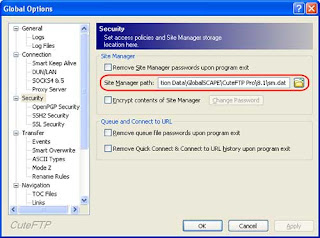
Navigate to the location of the sm.dat file and make a copy of it.
You sould now be able to place this into a fresh CuteFTP install and use Tools >> Global Options >> Security to point at your backed up sm.dat.
Quick Solution
Read the notice before continuing:
* Open CuteFTP
* Menu >> Tools >> Global Options >> Security
* Find Site Manager Path (see image above)
* Copy sm.dat file at that path
(Mine was: C:\Documents and Settings\Administrator\Application Data\GlobalSCAPE\CuteFTP Pro\8.1\sm.dat)
* Paste sm.dat into the appropriate folder in the new CuteFTP install
* Point CuteFTP to the new sm.dat
* Done